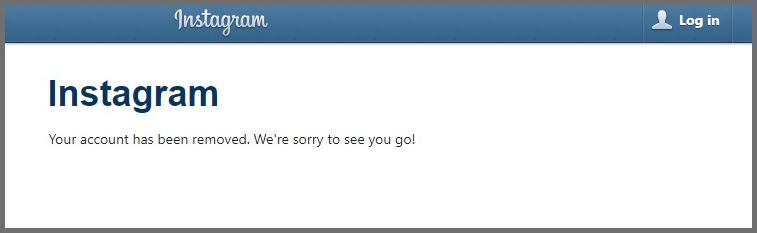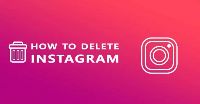Instagram, like its parent corporation Facebook, is no stranger to the odd privacy scandal.
From Cambridge Analytica to leaking user passwords and automatically tracking your location by default, Instagram poses a serious threat to your privacy. It also shares your in-app activity – such as likes, comments, your interaction with stories, etc. – with other users. And more recently, it’s been informing other users when you are active, and even the last time you were active.
Plus, with new reports increasingly discussing the negative effects of social media on mental health, it’s no wonder a big group of people are ready to log off Instagram for good.
If you want to share a little bit less online, you might also consider deleting or deactivating your social media accounts. If you’re ready, this article will show you how to permanently delete your Instagram account.
Deactivating vs Deleting: What You Need to Know
You can both deactivate and permanently delete your Instagram account, depending on your preference.
Deactivating your account is temporary, but whilst it is deactivated, your account, along with your profile, followers, photos, like, and comments will be hidden from other users. To restore all of this information and start using Instagram normally again, simply log back into your account.
Deleting your Instagram account cannot be undone – a deleted account cannot be restored. When you delete your Instagram account, all of your data, including photos, followers, likes, etc. will be deleted for good. In the future, if you choose to sign up to Instagram again, you won’t be able to use the same username again, nor will anyone else.
Deactivating an Instagram Account
You can’t deactivate Instagram through the app, it has to be done on a web browser on the Instagram website. If you want to take a break from Instagram, you can deactivate your account by taking these steps:
- On the Instagram website, log in to your account and click on the person icon to go to your profile page.
- Select ‘Edit Profile’, scroll to the bottom of the page, and click ‘Temporarily disable my account’.
- You will be asked ‘Why are you disabling your account?’, select a reason from the drop-down menu.
- Re-enter your password and select ‘Temporarily disable account’.
- Your account is now deactivated and it will be hidden from other users until you log in to it once again. NOTE: As per Instagram’s usage policy, you can only deactivate your Instagram account once a week.
Downloading Your Instagram Data
Once you’ve deleted your Instagram account, all of your data is gone for good – it cannot be retrieved.
Therefore, you may want to download your Instagram data before you delete your account, so you still have all the photos, videos, etc. that you have posted over time. To download a copy of your Instagram data:
- Go to your Instagram profile and select ‘Settings‘ (gear icon).
- Click on the ‘Privacy & Security’ tab and click ‘Request Download’.
- Enter the email address where you would like to receive a link to your Instagram data, followed by your password.
- Within 48 hours you should receive an email with a link to your data, titled ‘Your Instagram Data’. Click ‘Download Data’.
Step-By-Step Guide: How to Delete Your Instagram Account
Like with deactivating, an Instagram account can only be deleted through a web browser. To permanently delete your Instagram account, follow these simple steps:
- Log in to your account on the Instagram website.
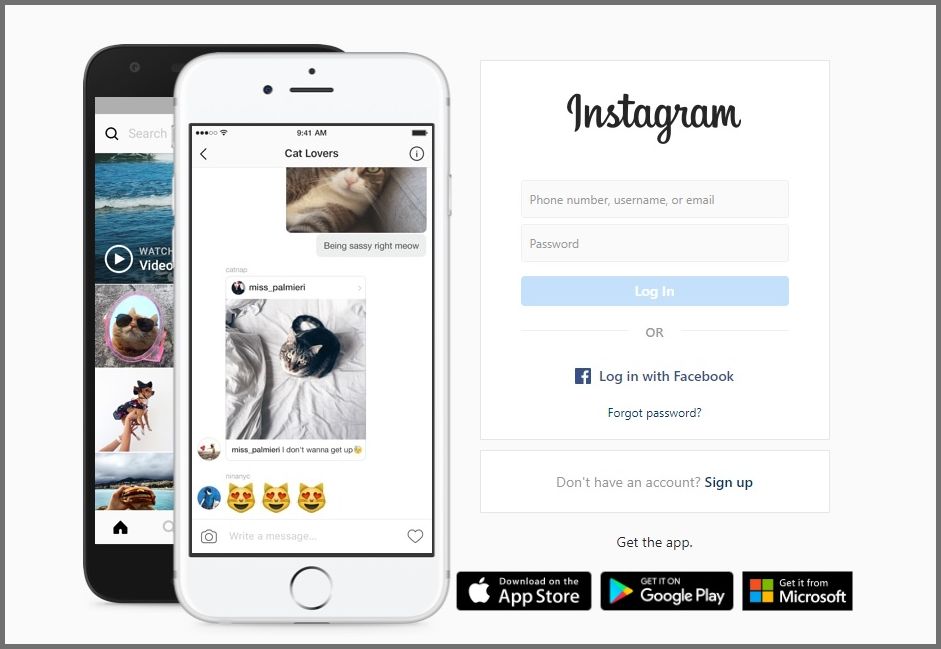
- Go to Instagram’s ‘Delete Your Account’ page. Select from the drop-down menu your reason for leaving.
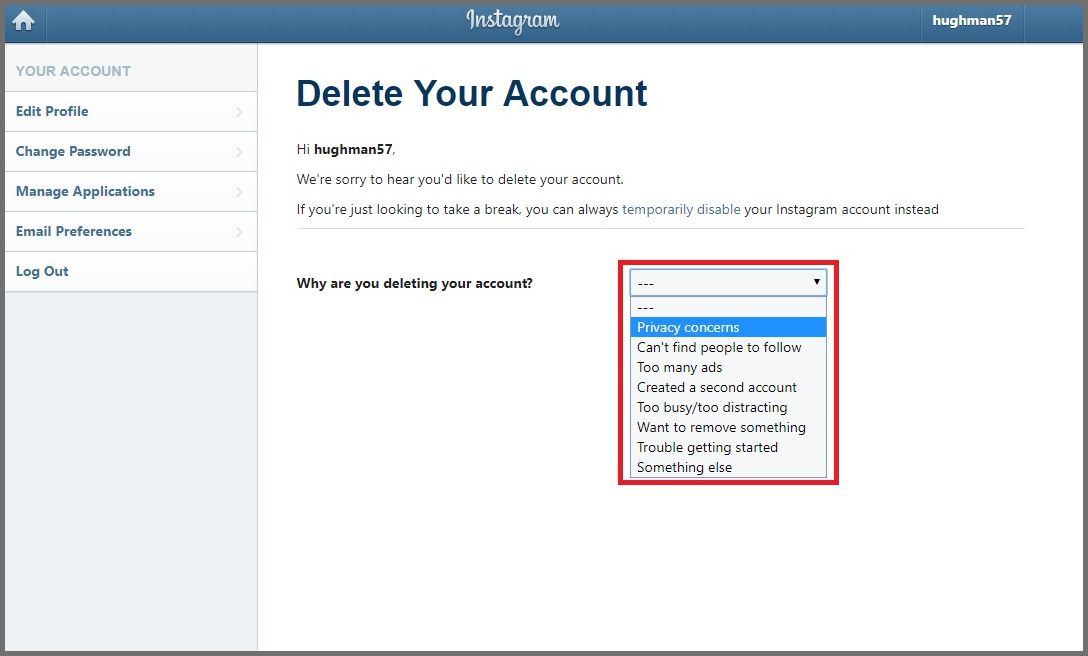
- Enter your password and click ‘Permanently delete my account’.
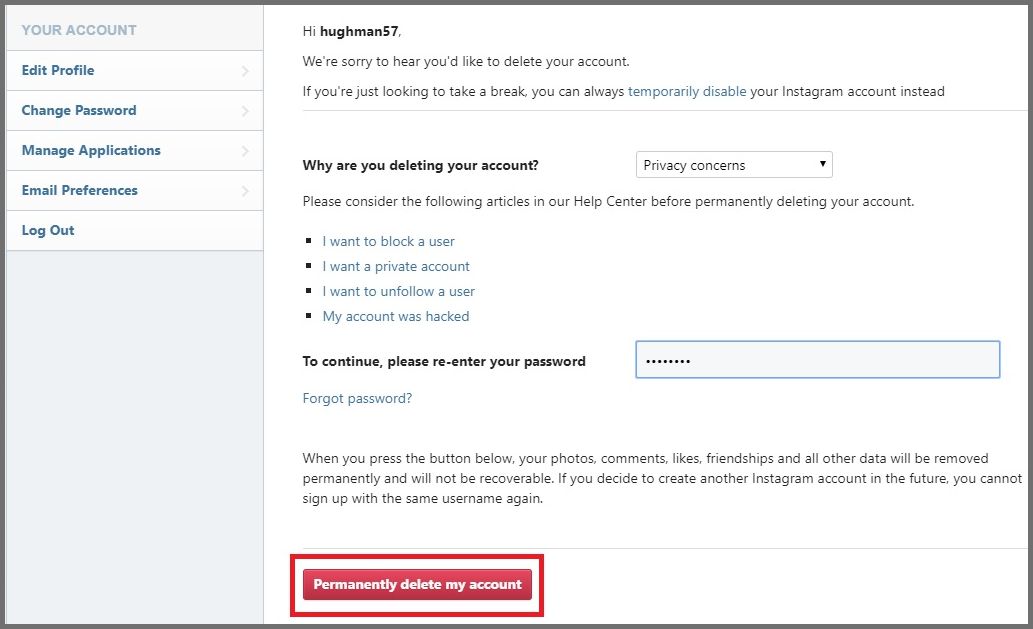
- Your Instagram account is now deleted.